- Keremiya v5
Keremiya v5 Help Page
Keremiya | Created on 10-04-2016 | Updated on 25-05-2017
I read help page but still need help!
If you can't get answer to you questions on this page, cantact us. SupportKeremiya 5 Documentation
1. Installation
Installing Theme
Before installing theme, ensure that WordPress 4+, Ioncube 5+, PHP 5+ are installed. Theme won't work unless those required softwares are installed. Now, you can start installing theme by choosing two ways:
Reccomended: Installing on Wordpress- Go to Wordpress Admin Appearance -> Themes.
- Click "Add New" on Themes section.
- Click "Install Theme" button.
- Pick theme file and click Install Now button.
- You need to install FileZilla program first. Filezilla manual: http://codex.wordpress.org/Using_FileZilla
- Upload "keremiya" folder or "keremiya.zip" file into /wp-content/themes/ folder.
Theme Activation
When you install Wordpress theme it needs to be activated on WP Admin panel. If you installed theme go to WordPress > Appearance -> Themes, find Keremiya 5 theme and click on Activate link.
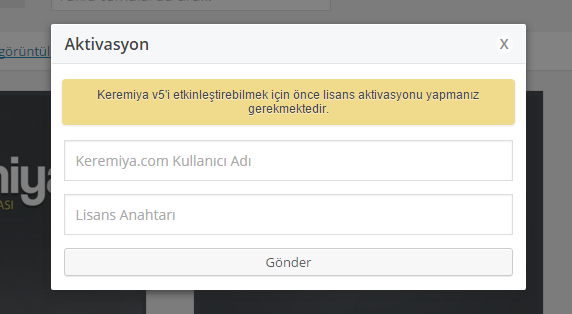
Theme Settings
After you activate theme "KeremiyaPanel" will appear. You need to click "Save Changes" button to save changes you have made here. Besides you can click "Reset Settings" button to go back to default settings.
Updating Theme
There are two ways to update theme. They are; updating on Wordpress or FTP.
- Go to "Appearance > Themes" and activate any another template temporarily.
- To delete "Keremiya 5" theme you backed up drag your mouse on "theme picture" and click "Delete" button.
- Install your new theme file on wordpress as mentioned above. (See here to install theme.)
- Go to FTP > WP-Content > Themes page.
- Upload new theme files into "Keremiya 5" directory you backed up.
- Go to wordpress panel and ensure that theme is updated, there is nothing else to do.
Theme Settings and Usage
This section includes information about theme settings. If you have problem about usage or want to get information read here.
Homepage Settings
Required settings for homepage are below.
Homepage View
Default homepage settings can be seen on demo page. Activate "Home Builder" setting to customize homepage.
"Recent Movies" SettingThis setting can be used to list recent movies on homepage.
"Home Builder" SettingThis setting can be used to create movies on homepage according to your choice with using 5 different components.
Homepage List View
You can set view type of movies that will be shown on homepage.
Column NumberYou can set column number with this setting. It is the number of movies that will be laid out.
Movie NumberIt sets the the number of movies that will be shown on homepage.
Movie of the dayYou can activate this setting when you enter "POST ID" of the content you want to pick as the movie of the day.
Example of Finding ID : While you are editing a movie url is seen as here: ?post= number you see here is the ID number of movie.
http://www.siteadresi.com/wp-admin/post.php?post= 771 &action=edit
Adding Movie
We advice you to take a look at usage of part system to add movie.
In new part system "Language", "Quality" can be added to titles with using "comma". Example;
Creating Gallery
While adding featured image, upload all images that you want to add into the gallery in order. Theme will automatically detect all images you have uploaded.
Related Movies
For example there are more than one contents related to "Batman" movie on your website. You want to match these movies with each other. Follow these steps to do this.
- Go to WordPress > Posts > Add New / edit > KeremiyaPanel.
- Click KeremiyaPanel > Details tab.
- Enter a unique name in related movies field. For example: "Batman Series"
- Do this on all movies related to Batman. All movies including "Batman Series" will be matched.
Related News
As mentioned above you can follow same steps for related news.
KeremiyaPanel Adding Content
You can use KeremiyaPanel to add details about the movie. Details like director,cast,subject can be added via this panel.
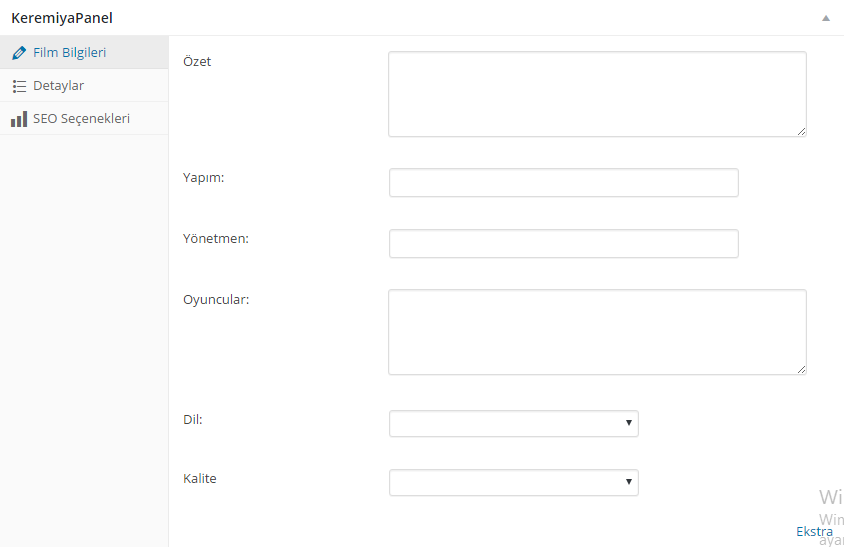
Page Templates
There are 6 templates in Vidyomax theme. These templates will appear automatically after theme activation.
Settings Template
It enables you to create a page that members can edit their videos,details and passwords.
Login Template
It enables you to create a page that members can login.
Signup Template
It enables to create a page for signing up to your website.
Activation Template
It is a page template that registered users can activate their accounts.
Archive Template
It is a page template that you can list all videos on your website.
Cantact Template
It is a page template that people can contact you.
Navigation / Menu Settings
If you don't add menu Keremiya 5 will add "Movie Archive, Write to Use and News" pages to menu automatically.
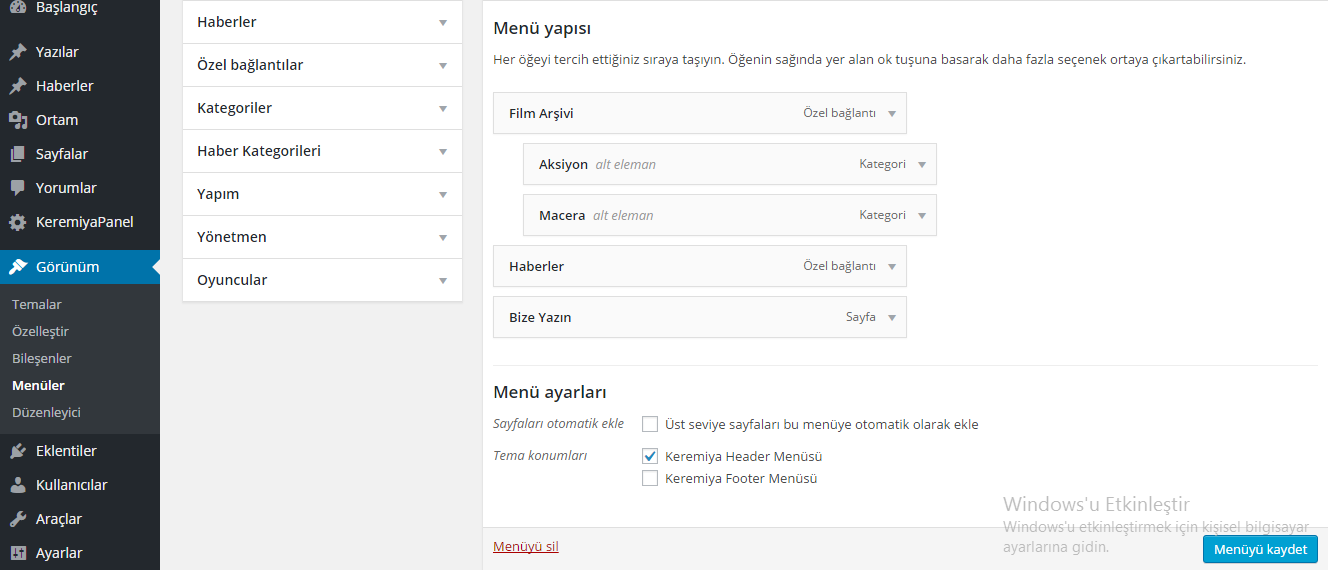
Short Codes
What is <!--nextpage--> code?
You can split movies into pages with this code. It is used as mentioned below:
What is <!--title: --> code?
You can give names to pages with this code. Example; One Part, Alternative etc. It is used as mentioned below.
If you want to add extra information to titles you can seperate with "comma (;)" and add it. Example;
Theme Player
Note: This player plays only public videos, .flv, .mp4 video files and youtube videos.
Sidebar and Widgets
There are 9 adet sidebar areas. You can create customized sidebars such as content,homepage,category,archive,member etc. for pages.
+ Keremiya Categories
It enables you to list appropriate categories for keremiya 5 theme on sidebar.
+ Keremiya Facebook Like Box
You can create like box of your facebook page on sidebar.
Theme Language and Translation
Please read this part carefully to add different language or edit languages.
Adding Language
- Find "original.php" file in Keremiya > "lang" folder. This is the language file of theme. Translation content is in this file.
- Save as "Language code (language shortcode).php" of language you want to add. Example: For English en_EN.php , for French fr_FR.php
- Go to "Wordpress Admin > Settings > General => Site License" and pick your language to activate new language file.
Editing Languages
Open language file you want to edit in Keremiya > "lang" folder. Add your words near Turkish words.
" " or ' ' . If you make mistakes your language file will be corrupted.5. Troubleshooting and Frequently Asked Questions
I get IONCUBE Loader error?
Follow these steps to solve this problem.- Contact your hosting provider if IONCUBE isn't installed tell them to install and update it to IONCUBE 5+ if possible.
- If your hosting provider doesn't help you or can't solve your problem contact "Keremiya" and say your IONCUBE + PHP version. Appropriate theme files that may work on your host will be sent.
I get 404 error on Profile/Member pages ?
Follow these steps to solve this problem.- Go to "Wordpress Admin > Settings > Permalinks".
- Click on "Save Changes" button.
- It will be solved.
E-mail can't be sent via contact etc. pages?
There are many reasons if e-mail isn't sent. However, probably PHPMail function isn't active or yada your hosting provider limited permissions to send e-mail.- Your host may not support PHPMail. You need to contact your hosting provider.
- Your hosting provider may not give permisson to send e-mail to e-mail providers (gmail.com, yahoo.com, hotmail.com etc.), ou need to contact your hosting provider.
- E-mails may be in Spam folder.
- You may wrote wrong e-mail address on KeremiyaPanel.
SEO Plugins and Keremiya 5 ?
When you use a SEO plugin deactivate keremiya seo settings.
Go to WordPress > KeremiyaPanel > Seo page, you can deactivate on this page.
